Quick Patient Park
With the Quick Patient Park feature, a new patient's information can be collected by scanning their ID and saved in the Parked Queue to be entered at a later time.
To park a Quick Patient Patient Folder creation:
-
Select the Patient navigator button. The Patient Search window appears.
-
Select Quick Patient. The Barcode Scan window appears.
-
Scan the barcode on their ID with the hand scanner.
-
Select Park.
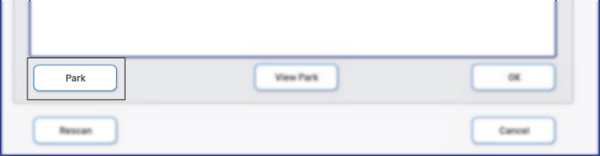
You can also use the Quick Patient Park feature by selecting Park from within the Quick Patient creation window.

View Park
Parked Patient Folder's can be accessed from the Parked Queue using the View Park button.
To continue working on a parked Patient Folder:
-
Select the Patient navigator button. The Patient Search window appears.
-
Select Quick Patient. The Barcode Scan scan window appears.
-
Select View Park.
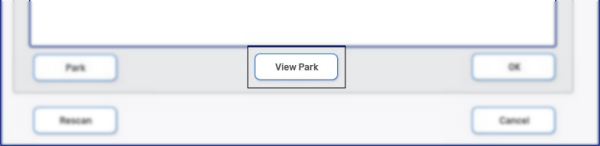
The Parked Queue tab opens.
-
Highlight the patient you want to continue working on and select Process.
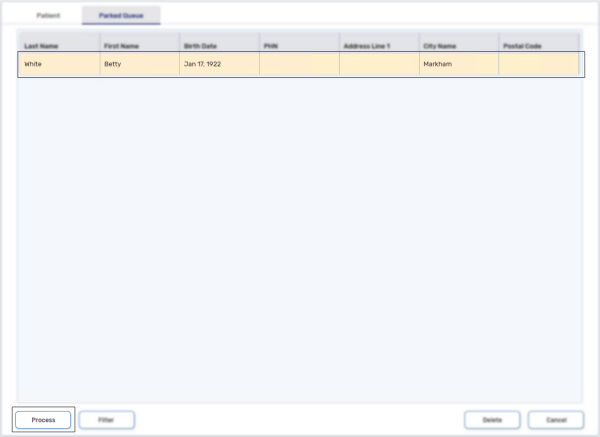
The Quick Patient window opens with any information previously entered.